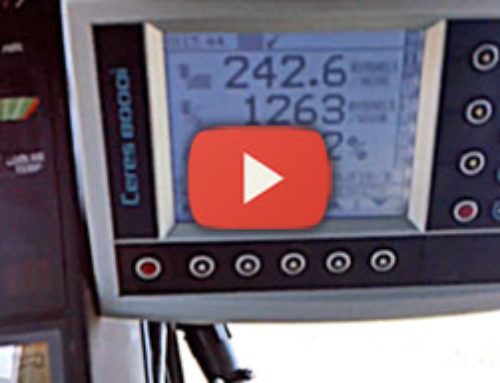Upon startup, the Weighlog 3030 will boot into the Loup Electronics splash screen. Below you’ll notice the version of software currently installed on the unit. Immediately following that the Weighlog 3030 boots into the operate mode.
Button Layout
The Weighlog 3030 features a full touch screen display with a variety of icons surrounding the screen and 4 push buttons along the bottom side of the display. Most operation of the 3030 is done using the touch screen display.
In the upper right corner is the “0” (zero) key, when pressed it will zero the bucket. Below that is the “Print” button and in the lower right corner is the “Clear” button. The upper left corner is the “Target” button, below that is the attachment type and in the lower left and lower middle are the “Product” and “Customer” buttons. The bottom row consists of a “Enter” key, “Escape” key, “Pages/Configuration” key and a “Home” key for returning to the main screen.
Scale Operation
When operating the 3030, the bucket will be rolled to the back position and will be lifting at normal speeds. This is referred to as dynamic weighing. If you wish to enter a product, simply press the product button, scroll through the list and select the desired product. Similarly, you can press the Customer button and select which customer you wish to use. The Weighlog 3030 is capable of storing up to 30 Products and 30 Customers, with the option of logging data to an external SD card or USB drive.
If you know how much product any particular customer needs, press the Target button and then enter the desired weight of material you wish to load. Once entered, you can load the bucket with material, tip the bucket back and lift. The scale will automatically begin weighing the product and subtract the amount you currently have from the target load. The top line counts down from the Target load while the middle line shows the total loaded so far. When reaching the end of the load you may end up with a bucket greater than the weight needed to finish the load. The middle line will be colored red to indicate that it is over the amount needed. From here you can simply shake off some of the bucket and re-lift the load. Once you are satisfied with the amount loaded, you can push the Remote Enter button to add the last bucket. Once done, it will show the amount over loaded or under loaded. You may then press the Clear button to restart the process. You may enter a different target load if needed.