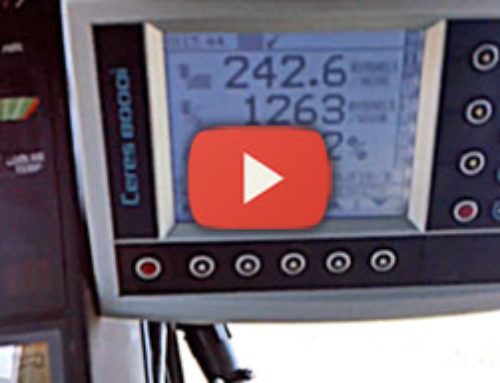Loadlog 8000i Calibration
This calibration process can be applied to either the Loup Electronics Loadlog 800i or 8000i wheel loader scales.
To enter the calibration mode, press the red “Pages” key, select option 1 for Calibration and enter the default factory pin of “4084” and press the green “Enter” key. From here select Auto calibration to begin the process.
Dynamic Full Lift
Once you select the Dynamic Full Lift, you would fill your bucket with material and do a fast lift. A fast lift would mean the wheel loader RPM is near it’s highest point for the lift. Once the lift is completed a series of numbers showing milliseconds (mS) , frequency (sensor A) and frequency (sensor B) are displayed. Note that sensor A should always be higher than sensor B.
Press the Enter key again to begin a slow lift with the same bucket of material. Because this video is using a simulator to operate the scale, the numbers displayed will be very similar to the previous lift. A machine out in the field would produce a different outcome. The numbers below are there to show the speed compensation that has been set.
Live Static Comp
In the weighing position you will see a set of bars appear on the screen while the calibration runs. Once it reaches the other end of the screen, the live static comp will be completed. Once complete, hit the escape key to proceed with the calibration.
Dynamic Empty Lift
Similar to the Dynamic Full Lift, this step requires no weight in the bucket for both a fast and slow lift. Begin by lifting the bucket at near top RPM, followed by a slow lift. note that the frequency of the sensors has gone down when compared to a Dynamic Full Lift. Press the enter key to finish the calibration.
Dynamic Zero
For this step lift an empty bucket at what you would consider a normal speed. It will then take the number from that lift and set the zero. It will then ask for the static zero, lift the bucket to the weighing position and the scale will automatically calculate the weight and set the zero.
Calibration Weight
In setting the calibration weight, the factors start at 1 for both Calibration A and B. With a known weight in the bucket, lift the load until the weight reading is displayed on screen. Then type in the known weight of that item to adjust the scale accordingly. The same process is done for weighing from the static position. Simply enter in the known weight and press Enter to continue. This will end the calibration. You can check for repeatability by weighing the same load again, only this time the screen should weigh that load as the amount you entered into the system. Same results should be seen when lifting in dynamic mode.
Nudging the Scale
If a nudge of the scale is needed after calibration is done, press the red Pages key and select the lower button next to the scale icon. From here you can enter the difference by entering the weight the scale was showing followed by the weight a truck scale shows. The system will automatically adjust the percentages to calculate all further loads.